This document will guide you on how to create custom roles with limitations fixed by yourself
Procedure #
1. Login using Admin password
2. Administration > Maintenance > Roles
3. Once inside Roles click the + icon on the top right to create a new role (e.g., Kitchen Order)
4. Copy paste the heading from the admin role to your Kitchen Order role screen

5. Copy paste the required permissions from Admin role to the newly created role as shown below
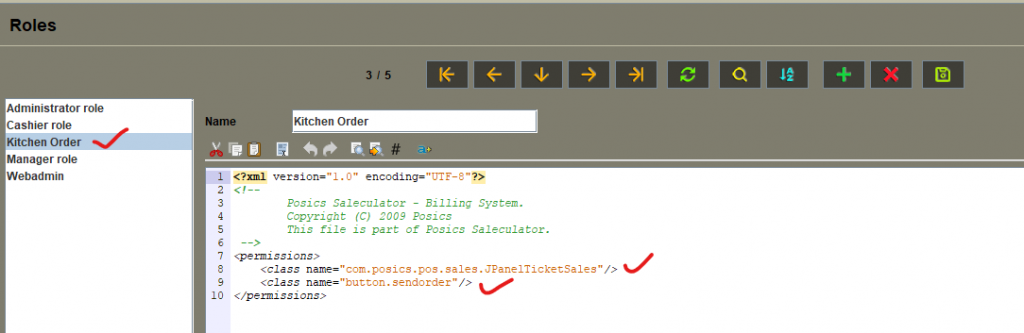
6. As we are creating this Kitchen Order role only to send the KOT, we have just copy-pasted the below two scripts from the Admin Role
<class name="com.posics.pos.sales.JPanelTicketSales"/> <class name="button.sendorder"/>
7. Make sure you copy-paste the scripts between the lines <permissions> and </permissions>
8. Click the Save button at the top right
9. Now got to Maintenance > Users
10. Under Users click the + icon to create a new User, enter the name as Kitchen Order (Or any other names). From the Role dropdown choose Kitchen Order. Click on the Key icon and create a PIN for the User.
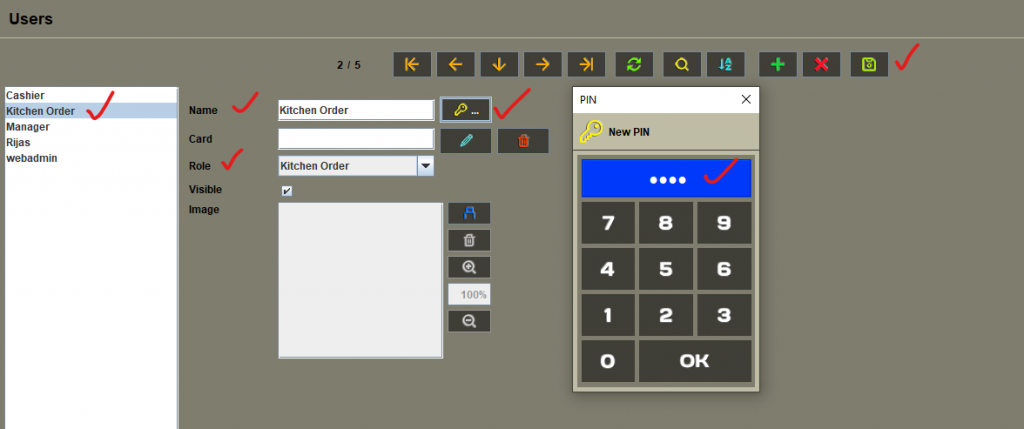
11. Click the Save button at the top right
12. Restart the Saleculator and log in using the PIN for Kitchen Order
13. Click on the Menu button and you could now only see the Sales Panel and in Sales screen, you can upload the items and send the KOT but you cannot execute or print the bill receipts.
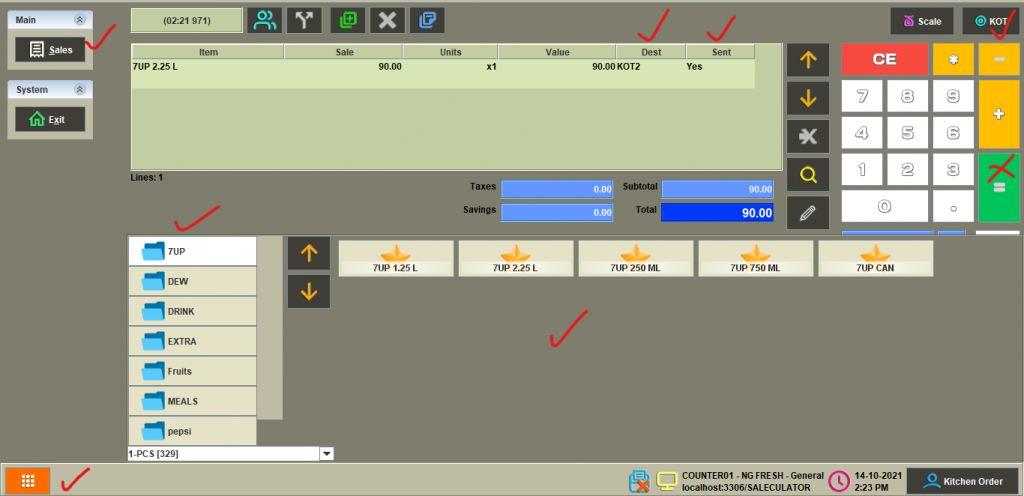
14. Similarly you can create any number of Users and Roles according to the permissions required.
Leave a Reply