Please watch the below video to learn how to install Saleculator Webin on your Windows system!
Description #
Download and install XAMPP control panel #
- Click https://www.apachefriends.org/download.html and download the XAMPP installation file.
- On the installation setup uncheck all the options except Apache and PHP and click “Next”
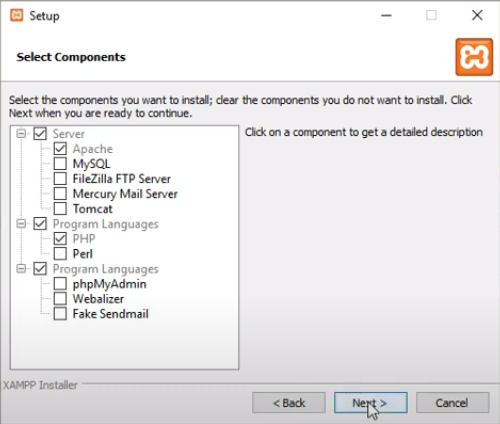
3. Click Next next until you reach the window that says “Bitnami for XAMPP”, uncheck the box and click on “Next” as shown in the below picture 👇🏻
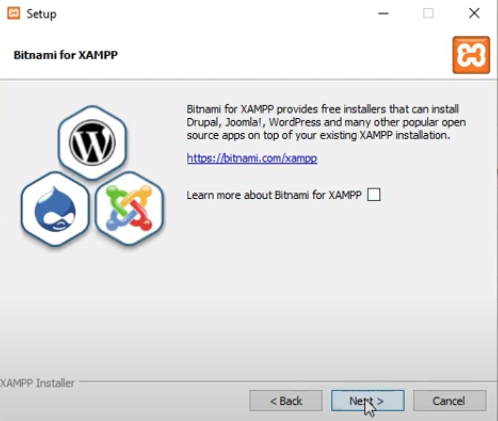
4. Follow the prompts until you click the “Finish” button
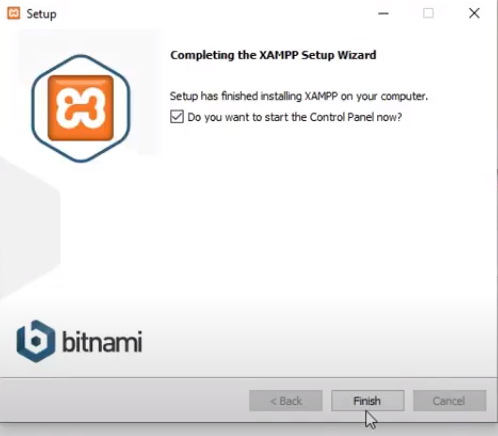
Download WEBIN zip #
- Click http://saleculator.com/download/webin.zip and download the WEBIN zip file.
- Open the download folder and copy the files 👇🏻
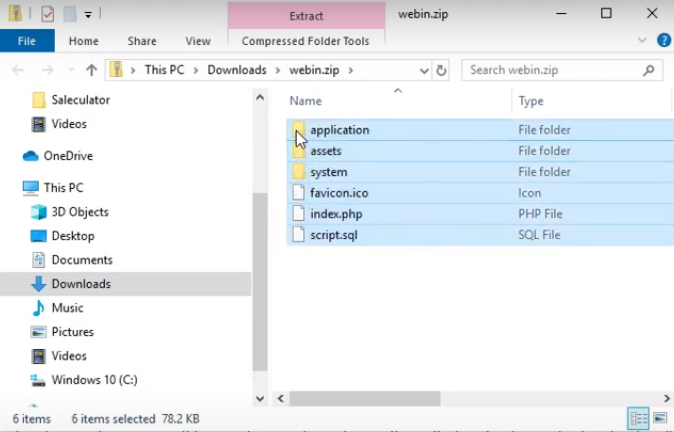
3. Go to (C:/D:) drive > open the “xampp” folder > open “htdocs” folder
4. Delete all the existing files inside “htdocs” folder and replace it by pasting the webin files (Or unzip the WEBIN files directly to this location)
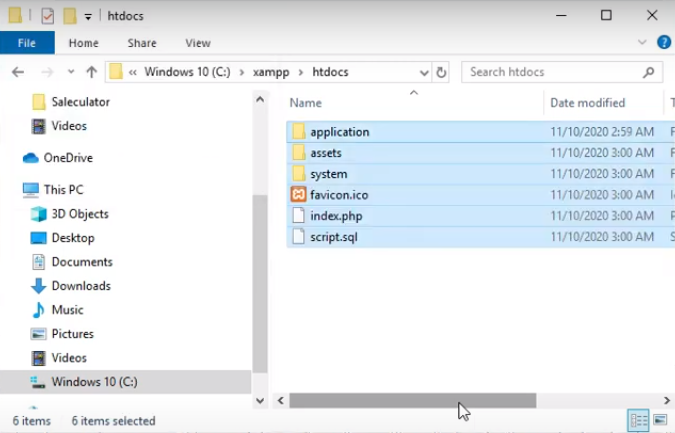
Update MySQL database #
1. Open MySQL command prompt and type
CREATE USER 'root'@'%' IDENTIFIED BY 'password'; (Enter) GRANT ALL PRIVILEGES ON SALECULATOR.* TO 'root'@'%' WITH GRANT OPTION; (Enter) GRANT ALL ON SALECULATOR.* TO 'root'@'%' IDENTIFIED BY 'password'; (Enter) type exit (Enter)
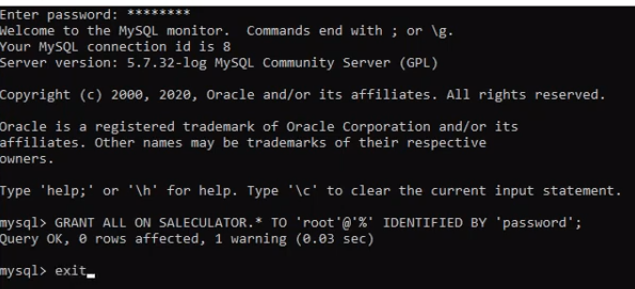
2. Open MySQL command prompt and type the below scripts:
USE SALECULATOR; (Enter) source C:\xampp\htdocs\script.sql (Enter)
This will execute few commands as below
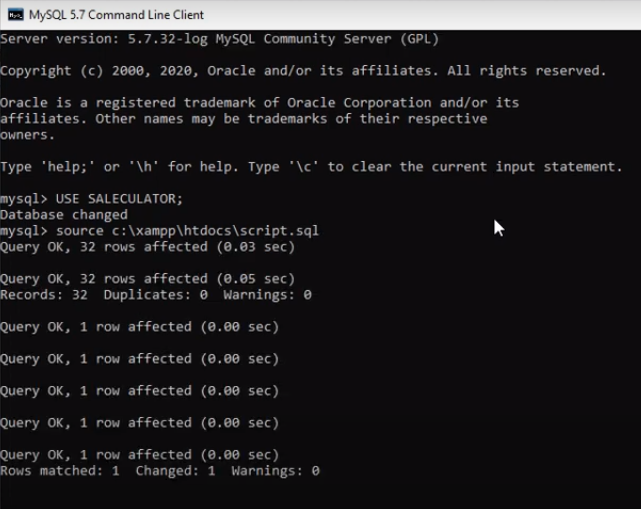
3. Once done type “exit” and press Enter key
Access Saleculator Webin from browser #
1. Go to any web browser and enter localhost for URL
2. On the login screen for user name type “webadmin” and password “password” (Enter)
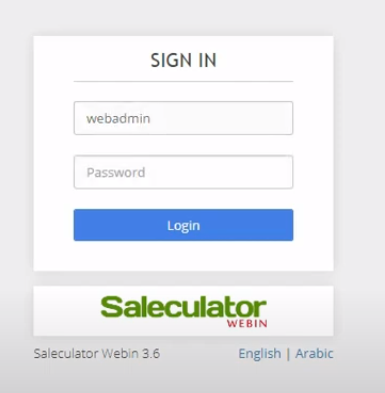
3. Successful installation will get you the WEBIN dashboard as shown below
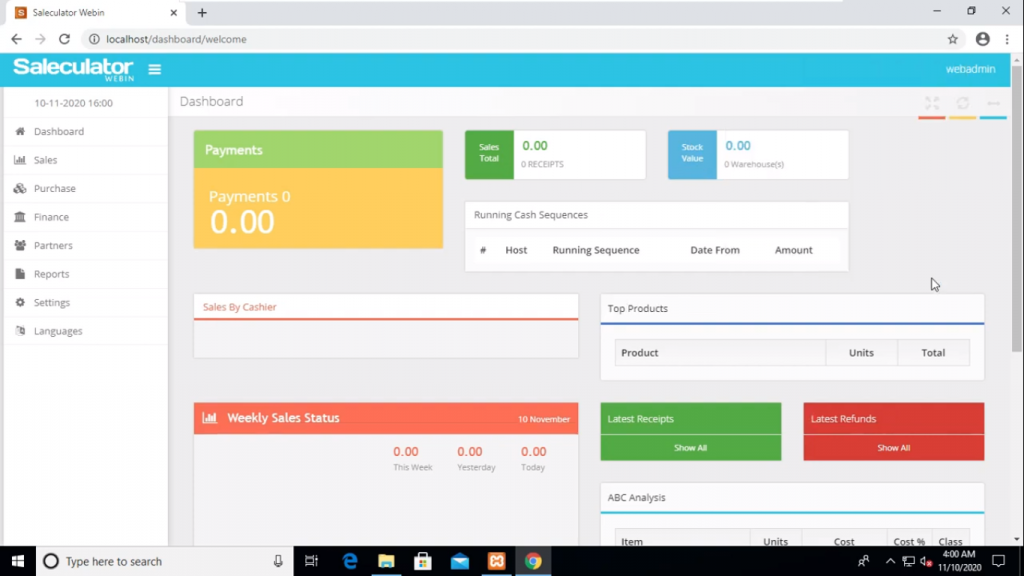
Congratulations you have successfully installed webin on windows 👍🏻
Is webin working only if on the same network with the pos station?